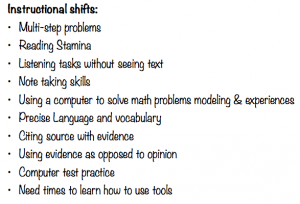Second grade classes at Porter’s Point School are creating interactive books on iPads with illustrations, text and student narration.
 They began by creating original art using Doodle Buddy. Doodle Buddy is a fun and functional art app kids can use to create digital art. Preloaded backgrounds, stamps, stencils and a variety of drawing tools support students of all artistic abilities.
They began by creating original art using Doodle Buddy. Doodle Buddy is a fun and functional art app kids can use to create digital art. Preloaded backgrounds, stamps, stencils and a variety of drawing tools support students of all artistic abilities.

Once their images are saved to the camera roll, they are used in Book Creator to create an eBook. Importing images and adding text & narration is a snap! This is a simple, yet powerful eBook creator.
This video tutorial shows you book creator in action:
To publish books, there are a few choices. Books could be emailed in PDF or e Pub format. e Pub files can be read on a variety of mobile devices (not Kindle). PDF files can be uploaded into a site called Issuu. This site allows you to upload pdf files and turn them into digital magazines, books or newspapers. These digital creations (less audio content) can then be embedded into teacher or student blogs as a turn-page digital book. PDF files can also be printed to provide a hard copy of student work.
I created the book below showcasing Mrs. Hooper’s class using Doodle Buddy to create their images. This is the ePub file. Open this blog post on your iPad/iPhone and click the link to open in iBooks. On Android devices, you can use the Nook, Google Play and Sony Reader apps (all support ePub format) to add student books to a mobile device. Parents will love saving their child’s work on their mobile devices and sharing them with friends and family!
This is how a book looks like when it’s emailed as a pdf file and uploaded into Issuu. The embed code provided can be used to create an interactive ebook on your site or blog.